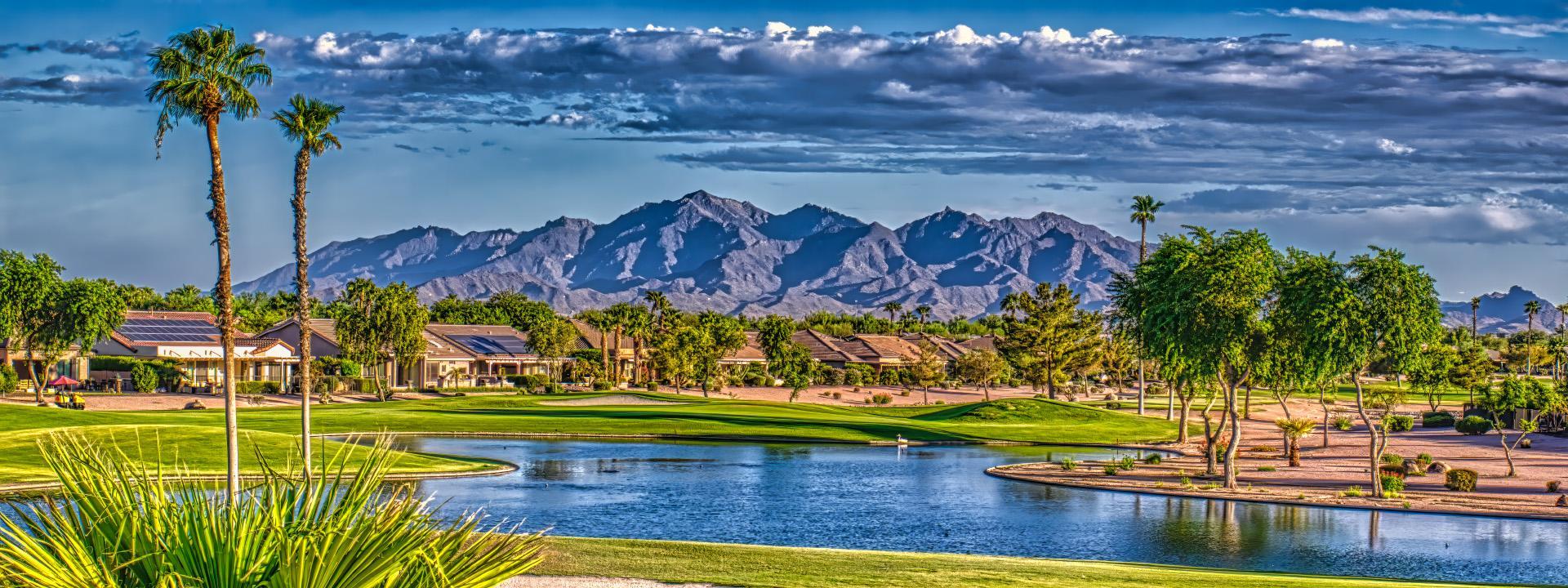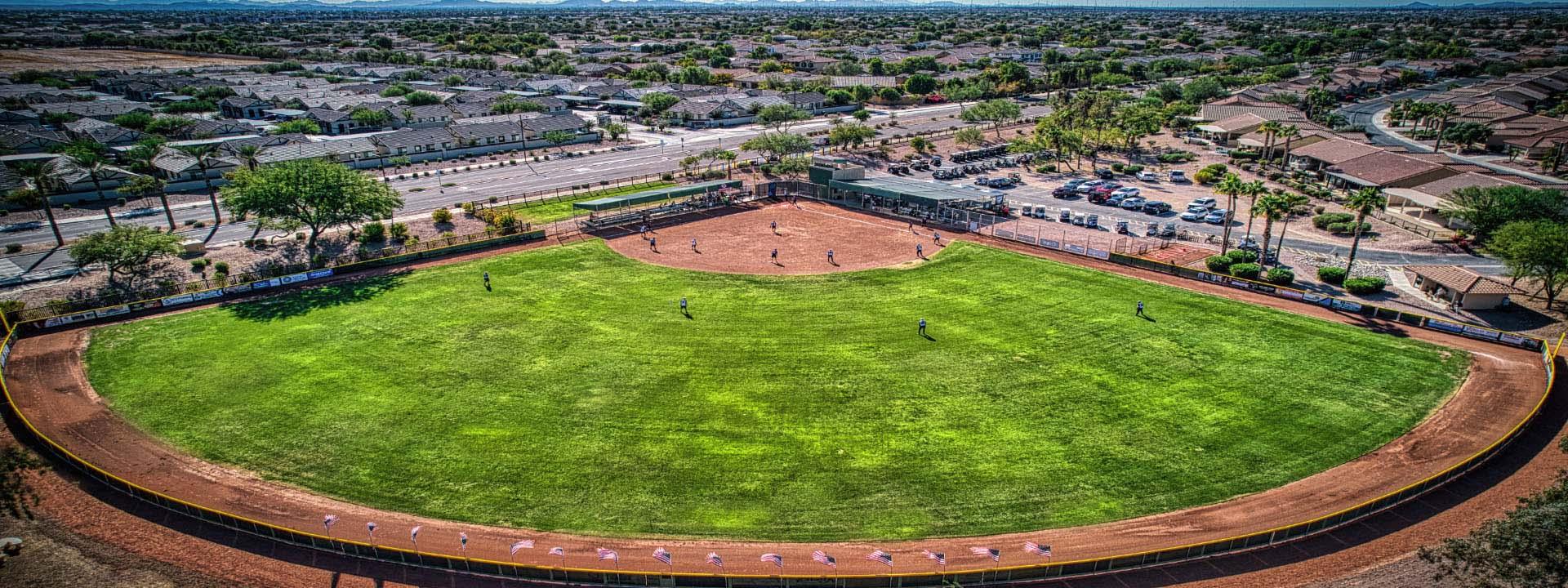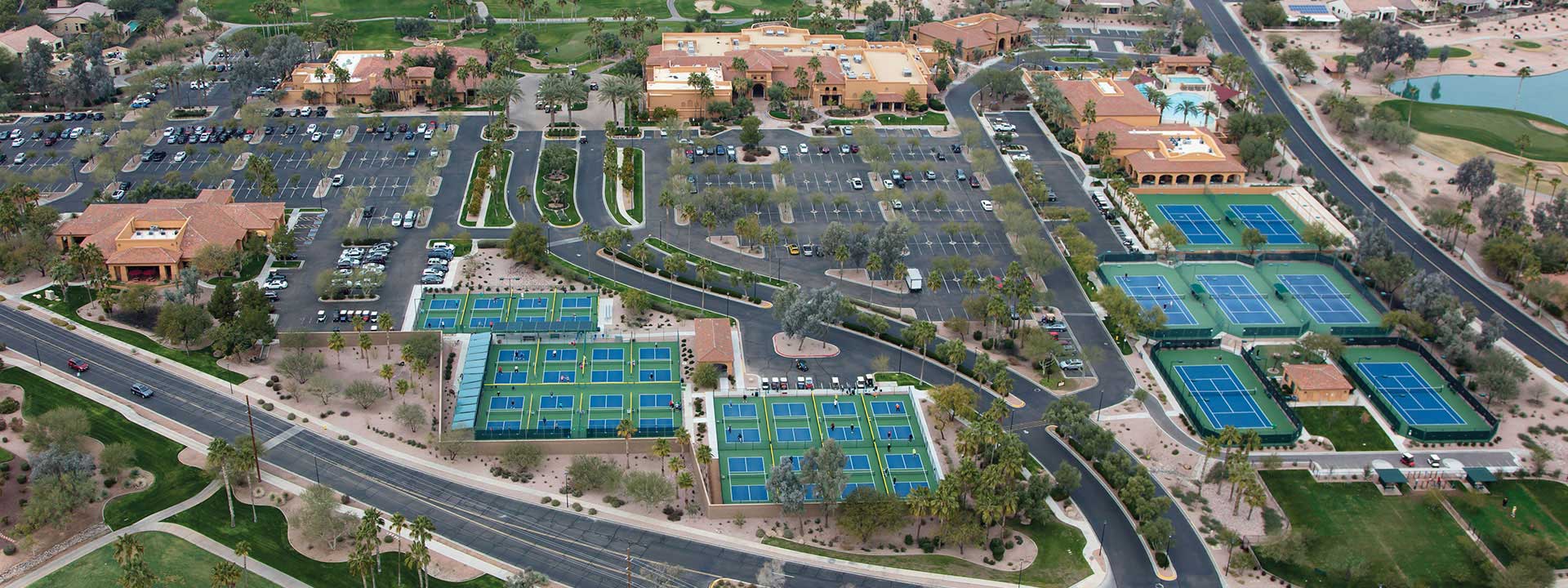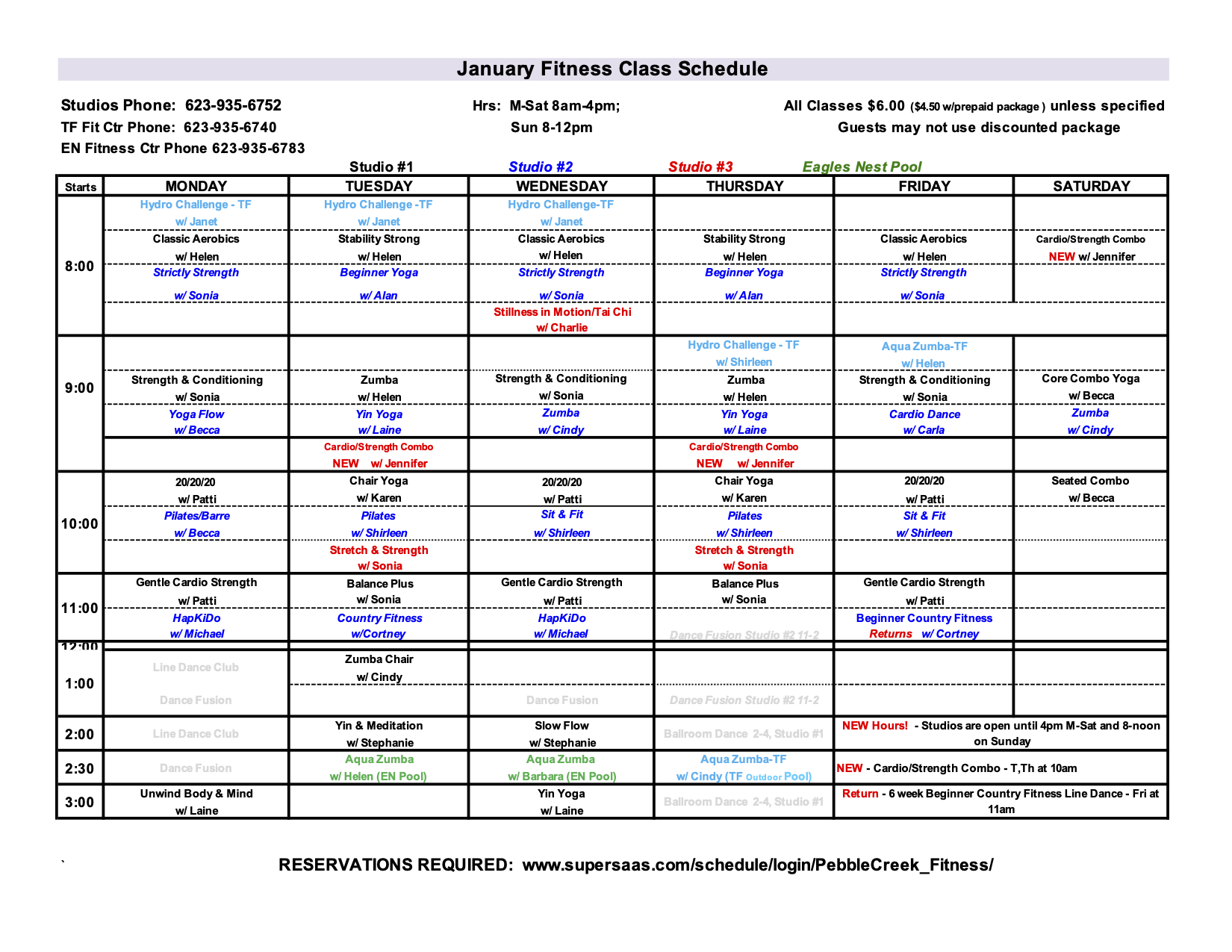Group Exercise
Exercise classes are $6 Daily Fee
Prepaid Package and Punch Cards $90 ($4.50 per class)
Studio hours: Monday - Wednesday 8 a.m. - 4 p.m. Thursday - Saturday 8 a.m. - noon.
Location: 16214 Clubhouse Drive, Goodyear, AZ 85395
Reservations Required for Fitness Classes
How to make a reservation
Class reservations can be made from your desk top computer, tablet or mobile device by going to the PebbleCreek HOA website and clicking the link located under Quick Links on the front page or by opening your browser to:
www.supersaas.com/schedule/login/PebbleCreek_Fitness/
The first time you log onto the reservation website you will need to create an account by following the instructions on that page. From there, the following steps will lead to your class reservation:
On your mobile device:
- Select “Classes”
- Click on the “day” you want to reserve a class
- Scroll to below the calendar and click on the “desired class”
- Select “Create New Reservation”
- Confirm “Create Reservation”
- Your agenda will appear listing your upcoming reservations
From your Desktop or Desktop View on your mobile device. (Mobile users may scroll to the bottom to select “Desktop View”. Classes for the current week will show on the calendar.)
- Click on the class you wish to reserve.
- Click “New Reservation” in the pop-up window
- Click “Create Reservation” in the pop-up window
- You will be taken to your Agenda listing all upcoming reservations
If your plans change and you need to cancel your reservation after making it, the following steps need be followed:
On your mobile device (List)
- In your Agenda list (Agenda tab to the right of the weekly tab), click on the “edit icon” toward the right of your reservation
- “View Class” pop-up window will appear. Click on “edit icon” to the far right of your name
- “Edit Reservation” pop-up window will appear. Click on the trash can icon at the bottom of the window.
From your Desktop (Calendar)
- Click on the green check mark on the reservation you want to cancel
- “View Class” pop-up window will appear. To the far right of your name, click on the “edit icon.”
- “Edit Reservation” pop-up window will appear. Click on the “trash can icon”
Should you run into difficulties when making a reservation call the Studios direct (Monday - Friday from 8 a.m. - noon, at 623-935-6752) or by contacting Lynne Carlyle at: lfcarlyle@cox.net
Once you have your reservation you are ready to go. There’s no need to show up at the Studios more than 10 minutes in advance of your class.
We appreciate there will be a learning curve in using the on-line reservation system and we appreciate your anticipated cooperation as we all adjust to using it.
See you at the Studios!